How to Find Your WiFi Password when You Forgot It
Do you need to give your wireless password to a friend or guest, but can't remember it? Are you locked out of your own network because your computer decided to forget the password? If you need to retrieve your wireless password, you have a couple of different options, or you can reset your router and start from scratch. See Step 1 below to learn how.
1)
1)
1
Open the Network Connections window. Windows saves the passwords for the networks that you connect to. To see your saved passwords, open the Network Connections window by right-clicking on your network icon in the System Tray and selecting "Open Network and Sharing Center". Click the "Change adapter settings" link in the left menu.
- Alternatively, you can press the Windows key + R, type ncpa.cpl, and press Enter to open the window.
2
Right-click on your wireless adapter. This may be labeled "Wi-Fi", or it may have the manufacturer's name. Select "Status" from the menu.
3
Open the connection's Properties window. Click Wireless Properties, and then click the Security tab.
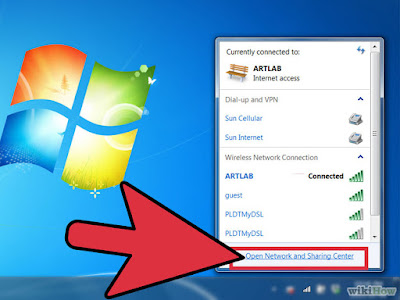


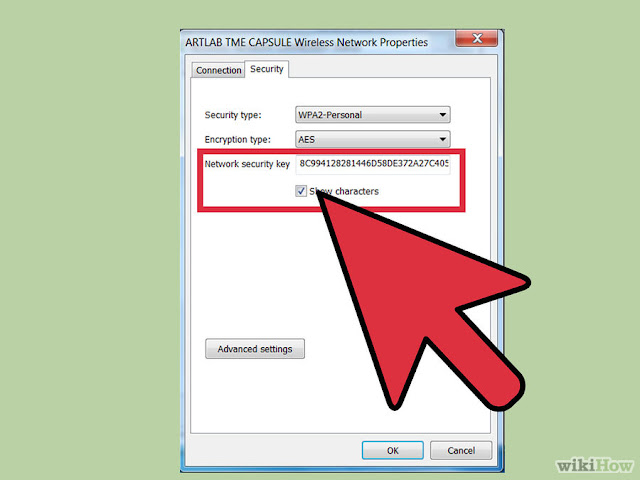


Comments
Post a Comment